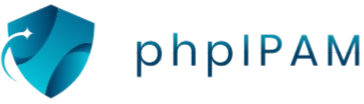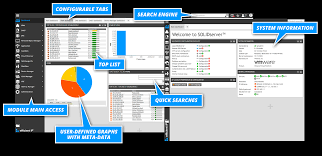phpIPAM is a powerful open-source tool designed to manage IP address spaces efficiently, and like any database-driven application, it’s important to safeguard its data. As your network grows and configuration changes accumulate, the risk of data loss due to accidental deletions, hardware failure, or system crashes becomes significant.
Backing up your phpIPAM database ensures that all your critical IP address data, subnet configurations, and user settings are preserved and recoverable. Whether you’re planning an upgrade, migrating servers, or preparing for disaster recovery, having a reliable backup strategy in place is essential for maintaining continuity and avoiding downtime in your network operations.
Why Backing Up phpIPAM Matters
Managing your IP address infrastructure with phpIPAM provides great control, visibility, and organization. However, like any data-centric system, phpIPAM is only as reliable as the safety measures in place to protect its underlying database. Backing up your phpIPAM database is not just a precaution—it’s a best practice that ensures long-term reliability and operational stability.
Protection Against Data Loss
One of the primary reasons to back up your phpIPAM database is to safeguard against data loss. Your phpIPAM installation stores critical information such as IP allocations, subnet structures, VLAN mappings, user permissions, and custom configurations. Losing this data due to server failure, accidental deletion, file corruption, or software bugs can severely disrupt your network operations.
Without a proper backup strategy, even minor incidents can result in major setbacks, requiring hours—or even days—of reconstruction. Backups act as a safety net, ensuring that you can recover essential data quickly, accurately, and with minimal downtime.
Safe Upgrades and System Migrations
Software evolves, and phpIPAM is no exception. Regular updates introduce new features, enhance performance, and fix bugs. However, updates and system migrations carry an inherent risk, especially if changes are made directly on a production server. A failed upgrade or a misconfigured migration can lead to data corruption, service interruption, or loss of custom settings.
With a reliable backup in place, administrators can perform upgrades and migrations with confidence. If something goes wrong, the backup provides a rollback option, allowing you to restore the system to its previous state quickly. This ensures smoother transitions and reduces the anxiety often associated with system changes.
Enables Disaster Recovery and Business Continuity
Unforeseen events such as hardware failure, cyber-attacks, power outages, or even natural disasters can have a devastating impact on IT systems. In such scenarios, having a complete and up-to-date backup of your phpIPAM database is essential for disaster recovery.
Disaster recovery planning is a fundamental component of any organization’s IT strategy. Backups enable you to restore your IPAM environment rapidly, preserving the continuity of business operations. Whether your team needs to rebuild a server or transfer phpIPAM to a new environment, having a verified backup ensures that your IP data remains intact and accessible.
This is especially critical in large-scale or enterprise networks, where every moment of unavailability can translate into operational delays, compliance risks, or financial loss.
What Needs to Be Backed Up in phpIPAM
When planning a backup strategy for phpIPAM, it’s important to understand which components are critical for preserving your network data and ensuring successful recovery in the event of failure or migration. Backing up phpIPAM involves more than just securing the database—it may also include key configuration and web application files, depending on the scope of your recovery plan.
Core Component: MySQL/MariaDB Database
The heart of phpIPAM is its database, which stores nearly all the information required for the application to function. This includes:
- IP Address Records: All assigned, available, or reserved IP addresses across your subnets.
- Subnet and VLAN Information: Hierarchies of subnets, VLAN groupings, and associated metadata.
- User Accounts and Permissions: Roles, access levels, and login credentials for all users.
- Custom Fields and Tags: Any additional metadata used for network classification or segmentation.
- Device Associations and Locations: Mappings of IPs to devices, rack locations, and sites.
- Settings and System Preferences: Application-wide settings that define how phpIPAM behaves.
All of this data resides within the MySQL or MariaDB database backend. Backing up the database using tools like mysqldump or a database management interface is the most essential step in securing your phpIPAM environment. Without the database, the application would not retain any of your network data or configurations.
Optional (But Recommended): Web and Configuration Files
In addition to the database, phpIPAM relies on a set of PHP and front-end files stored on your web server. While these files are generally replaceable through reinstallation, there are specific elements that should be backed up to fully replicate your environment or avoid reconfiguration:
config.php File
This file contains important information such as:
- Database connection credentials
- Base URL and site settings
- API and authentication parameters
- Optional LDAP or SAML integration settings
If you ever need to move your phpIPAM installation to another server or restore it after a failure, having a copy of config.php will significantly simplify the process. Without it, you would need to manually re-enter all settings and credentials, increasing the chance of misconfiguration.
Customizations or Extensions
If you’ve modified the phpIPAM source code—perhaps to change styles, add custom scripts, or integrate with other tools—those customizations should be backed up along with the core files. Losing these changes could affect functionality or user experience.
Uploads or Static Assets
In some cases, users may upload logos, images, or static files through the phpIPAM interface or manually place them in the web directory. These should also be included in the backup if they are critical to your deployment.
Backup Methods for phpIPAM
Backing up your phpIPAM database is a critical task to ensure data integrity, enable recovery from unexpected failures, and support safe upgrades or migrations. There are several methods available for backing up your phpIPAM data, ranging from manual command-line operations to automated scripts and user-friendly graphical interfaces. Below are the three most commonly used methods:
Manual Backup Using MySQL
One of the most reliable ways to back up the phpIPAM database is through the command-line tool mysqldump. This method gives you full control over the backup process and is suitable for users comfortable working in terminal environments.
How It Works:
The mysqldump utility allows you to export your entire MySQL or MariaDB database into a single .sql file, which contains all the necessary SQL commands to recreate your phpIPAM database.
Example Command:
- Replace [username] with your MySQL username.
- Replace [database_name] with the name of your phpIPAM database.
Once executed, you will be prompted to enter your MySQL password. After completion, a file named phpipam_backup.sql will be created in your current directory.
Restoring the Backup:
To restore from the backup, use the following command:
bash
CopyEdit
mysql -u [username] -p [database_name] < phpipam_backup.sql
This will import the SQL file back into the specified database, effectively restoring your phpIPAM data.
Automated Scheduled Backups
While manual backups are effective, they can become inconvenient for ongoing maintenance. Automating the backup process ensures regular, consistent database dumps without user intervention.
Using Cron Jobs:
For Linux-based systems, cron is a built-in scheduler that can execute scripts at specified intervals. You can create a shell script that runs the mysqldump command and schedule it using a cron job.
Sample Cron Job Entry:
bash
CopyEdit
0 2 * * * /usr/bin/mysqldump -u [username] -p[password] [database_name] > /backup/phpipam_$(date +\%F).sql
This example will back up the phpIPAM database every day at 2:00 AM and save the file with the current date in the filename.
Benefits of Automation:
- Consistency in backup intervals
- Reduced manual effort
- Less risk of human error or forgetfulness
- Easier to maintain backup retention policies
Always ensure proper file permissions and consider encrypting backups for security.
Using phpMyAdmin (For Non-Technical Users)
For those who prefer not to use the command line, phpMyAdmin provides a graphical interface to manage and back up databases easily.
Step-by-Step Guide:
- Log in to your phpMyAdmin dashboard.
- Select your phpIPAM database from the left sidebar.
- Click on the Export tab.
- Choose the Quick export method and SQL format.
- Click the Go button to download the backup file to your local machine.
Advantages of phpMyAdmin:
- No command-line knowledge required
- Fast and user-friendly interface
- Ideal for small to medium-sized installations
While this method is straightforward, it’s recommended for smaller databases or as a one-time manual backup, especially before updates or changes.
Where to Store Backups: Local vs. Remote Storage Options
Backing up your phpIPAM database is only part of a reliable data protection strategy. Equally important is choosing the right storage location for your backups. Where and how you store your backup files can directly impact how quickly and safely you can recover your data during a failure, migration, or security incident. In this section, we’ll explore local and remote backup options, along with best practices for redundancy and off-site storage.
Local Storage: Fast and Convenient, but Risky
Local storage refers to saving backup files directly on the same server where phpIPAM is installed or on another drive within your local network. This option is often the easiest to set up and provides quick access when you need to restore data immediately. Common local storage mediums include:
- Secondary hard drives
- External USB drives
- Local network-attached storage (NAS) systems
While local storage offers speed and convenience, it poses significant risks. If the physical server is compromised due to hardware failure, natural disaster, or a security breach (such as ransomware), your backups could be lost alongside your production data. For this reason, local storage alone should never be your only backup solution.
Remote Storage: Reliable and Secure for Long-Term Protection
Remote storage involves saving your backup files to a separate location that is physically isolated from your main server. This includes:
- Cloud storage (such as object storage from cloud providers)
- Secure FTP (SFTP) servers hosted in different geographic locations
- Remote NAS devices are housed in a separate building or facility
Remote backups add a critical layer of protection by ensuring that even if your local infrastructure is damaged, your data can still be recovered. They are ideal for long-term retention and disaster recovery planning.
Redundancy: Multiple Copies, Multiple Locations
One of the most important principles of backup management is redundancy. Following the “3-2-1 rule” is a widely accepted best practice: keep three copies of your data, stored on two different media types, with at least one copy stored off-site. This approach significantly reduces the risk of total data loss.
For phpIPAM, this might include:
- One backup is stored locally on the server for fast recovery
- One is stored on an external drive within the office
- One encrypted backup is uploaded to a remote SFTP server or cloud location
Redundant storage ensures that even if one backup fails or becomes inaccessible, others remain available for recovery.
Off-Site Backup Strategy: Your Safety Net
Storing at least one backup off-site is essential for business continuity. Off-site storage protects your phpIPAM data from location-specific incidents such as fire, flooding, theft, or power failure. These backups should be automated and transferred securely to avoid manual errors and reduce reliance on human intervention.
Encrypting your off-site backups is highly recommended to protect sensitive IP data. Secure transfer protocols such as SFTP or HTTPS should always be used to prevent interception during transmission.
Restoring Your Backup
Backing up your phpIPAM database is essential, but knowing how to properly restore that backup is just as critical. Whether you are recovering from system failure, migrating to a new server, or rolling back after an update, understanding the restore process ensures minimal downtime and data integrity.
Understanding the Restore Process
When you back up your phpIPAM database, the result is typically a .sql file — a structured export of your MySQL or MariaDB database. Restoring this file involves importing the contents back into a database instance using database management tools such as the MySQL command line, phpMyAdmin, or automated scripts.
The restoration process essentially overwrites or creates a fresh instance of your phpIPAM database based on the structure and data saved in your .sql file. Before you begin, it’s crucial to determine whether you’re restoring to the same environment or a different one (for example, a new server or upgraded OS).
How to Restore the Database from .sql Files
Using MySQL Command Line
If you’re restoring via the command line, the typical syntax is:
bash
CopyEdit
mysql -u username -p phpipam_database < backup-file.sql
You will be prompted to enter your database password. Make sure:
- The database (phpipam_database) already exists.
- User permissions are correctly configured.
- The .sql file was backed up using a consistent and valid method, such as mysqldump.
Using phpMyAdmin
If you prefer a web interface:
- Log in to phpMyAdmin.
- Select the database you want to restore.
- Go to the “Import” tab.
- Upload your .sql file and start the process.
Make sure the file size does not exceed the upload limit set in your server’s PHP configuration.
Considerations Before Restoring
Before restoring your phpIPAM database, it’s important to address several key factors:
Version Compatibility
Ensure that the version of phpIPAM and MySQL/MariaDB you’re restoring to matches the environment from which the backup was taken. Restoring a database into an older or incompatible version can lead to unexpected behavior, missing fields, or corrupted data. Always refer to the release notes and schema changes if you’re upgrading or downgrading.
Downtime and Service Disruption
Restoring a database usually requires taking your phpIPAM instance offline, especially if the existing database needs to be dropped or overwritten. Plan the restore during a maintenance window to avoid disrupting live services. Notify stakeholders in advance and document the expected downtime.
Backup Validation
Before restoring, make sure the backup file is complete and uncorrupted. Test your backups periodically by performing restores in a development or staging environment. This practice helps verify both data integrity and the effectiveness of your backup strategy.
Data Overwrite Warning
Restoring a backup will overwrite existing data. Always ensure that the current state of the database is also backed up before proceeding, in case you need to revert.
Security Considerations for phpIPAM Backups
When managing a network infrastructure with phpIPAM, securing your data backups is just as important as creating them. Backups often contain sensitive information, including IP allocations, device data, authentication records, and other critical network configurations. If these files fall into the wrong hands or are exposed to unauthorized users, it can lead to serious security breaches, data leaks, or even full network compromise. Below are two key aspects of securing phpIPAM database backups: encryption and access control.
Encrypting Backup Files
One of the most essential security practices for protecting your phpIPAM database backups is encryption. Encryption ensures that even if someone gains unauthorized access to the backup files, they cannot read or misuse the data without the proper decryption key.
Why Encryption Matters
Unencrypted database backups can be easily read and manipulated with standard tools, making them an attractive target for cybercriminals. By encrypting these files, you add a layer of protection that renders the data unreadable to anyone who does not possess the proper credentials or key.
Methods for Encrypting Backups
There are several methods to encrypt your phpIPAM database backups:
- Symmetric Encryption: Use tools like GPG or OpenSSL to encrypt SQL dump files with a passphrase or key. This method is quick and commonly used in scripting for automated backups.
- Full-Disk Encryption: If you store backups on a dedicated storage drive or server, full-disk encryption can be applied to the entire volume, securing all data stored on it.
- Encrypted Cloud Storage: When storing backups in the cloud, choose a provider that supports server-side encryption or encrypt files yourself before upload.
It is critical to store encryption keys separately from the encrypted backups and restrict access to those keys. Ideally, keys should be protected using hardware security modules (HSMs) or secure key vaults.
Access Control for Backup Storage Locations
In addition to encryption, controlling access to backup files and their storage environments is a fundamental part of securing your phpIPAM backup strategy.
Role-Based Access Control (RBAC)
Implement role-based access control to ensure that only authorized users or services can access the backup system. For instance, only network administrators or designated backup operators should be able to view, create, or restore backup files.
File Permissions and User Privileges
Apply strict file system permissions to directories where backups are stored. Use UNIX file permissions or ACLs (Access Control Lists) to limit read, write, and execute access to only trusted users. Avoid running backup scripts as the root user unless necessary.
Secure Backup Destinations
Where you store your backup files plays a significant role in their overall security. Best practices include:
- Use secure servers with updated operating systems and limited public exposure.
- Restrict remote access via firewalls and VPNs.
- Disable anonymous access on storage shares or cloud buckets.
Monitoring and Logging
Regularly monitor access logs and system activities related to backup storage. Alerts can be configured to detect unauthorized access attempts or unexpected changes to backup files, helping you respond quickly to potential threats.
Recommended Backup Frequency
Why Backup Frequency Matters
Creating backups is an essential part of maintaining any system that handles dynamic and mission-critical data. For phpIPAM, a database-driven application that stores your network’s IP addressing information, subnets, VLANs, and user configurations, backups are your first line of defense against unexpected data loss. However, simply creating backups is not enough — the frequency of those backups must match the activity level and scale of your environment.
The more changes that occur in your phpIPAM database, the more frequently it should be backed up. Regular backups not only ensure fast recovery but also reduce the risk of losing critical updates, such as new subnet assignments, updated device records, or modified permissions.
Factors Influencing Backup Frequency
Several factors should be considered when determining how often you need to back up your phpIPAM data:
- Size of your network environment
- Larger deployments typically manage more IP addresses, locations, and devices, increasing the risk and impact of data loss.
- Frequency of updates
- If your team adds, edits, or deletes data in phpIPAM regularly — such as adding new subnets or adjusting DNS entries — you will need more frequent backups.
- User access volume
- High user activity increases the number of changes happening within the database, which warrants shorter backup intervals.
- Compliance and policy requirements
- Some organizations may have internal or external regulations requiring frequent backups for auditing and security purposes.
Suggested Backup Schedules
Below are suggested backup schedules based on the size and activity level of your phpIPAM installation:
Small Environments (Low Activity)
Ideal for small businesses, labs, or internal test environments with minimal changes daily.
- Backup Frequency: Once every 24 to 48 hours
- Backup Type: Full database backup
- Storage Duration: Retain backups for at least 7–14 days
- Recommended Method: Manual mysqldump, automated via simple cron job
This approach provides a safe balance between resource usage and protection without overloading storage or system performance.
Medium Environments (Moderate Activity)
Designed for mid-sized businesses or managed service providers with moderate day-to-day updates in the IPAM system.
- Backup Frequency: Every 6 to 12 hours
- Backup Type: Incremental and full backups
- Storage Duration: Keep daily backups for a month and weekly backups for three months
- Recommended Method: Automated backup scripts, off-site storage
This ensures that any changes made throughout the business day are captured without delay.
Enterprise Environments (High Activity & Large Scale)
Suitable for enterprises or data centers with frequent changes, multiple users, and integration with other network management systems.
- Backup Frequency: Hourly or near real-time incremental backups, with full backups daily
- Backup Type: Combination of full and differential backups
- Storage Duration: Long-term retention aligned with IT compliance policies
- Recommended Method: Enterprise-grade backup solutions with encryption and remote replication
Such a rigorous backup plan is essential to prevent costly disruptions, especially in environments where network uptime and data integrity are mission-critical.
Conclusion
phpIPAM database is not just a best practice—it’s a critical step in ensuring the reliability, continuity, and integrity of your network infrastructure. Whether you’re running a small internal network or managing a large enterprise environment, a consistent and well-planned backup strategy safeguards your IP data from unexpected failures, human errors, or system migrations.
By implementing regular backups tailored to your environment’s size and activity level, you protect your organization from downtime and data loss. With the right tools and schedule in place, you can confidently maintain and grow your phpIPAM deployment, knowing your data is secure and recoverable.